If you’ve chosen WordPress to build your website, you’re off to a smart start—it’s one of the most SEO-optimized platforms available out of the box. But SEO success doesn’t happen by accident. You need to set it up strategically, optimize consistently, and monitor results closely.
Whether you’re a blogger, local business, e-commerce brand, or SaaS startup, this guide will show you how to crack the SEO code for WordPress—and drive organic traffic that actually converts.

Step 1: Install a Powerful SEO Plugin
WordPress SEO plugins streamline what would otherwise be manual and technical tasks. Without one, you’d have to edit code to set meta titles, manage sitemaps, or structure schema markup.
Top SEO Plugins for WordPress:
- Yoast SEO – Real-time feedback on readability, keyword usage, internal linking, and snippet previews.
- Rank Math – AI-powered SEO suggestions, schema support, and Google Analytics integration.
- All in One SEO Pack – Ideal for beginners with a simple UI and solid automation.
Pro Tip: Choose one plugin—using multiple can create conflicts.
Step 2: Customize Your Permalink Structure
Permalinks (your URLs) should be short, clean, and keyword-friendly.
Change it here:
Dashboard > Settings > Permalinks > Select: Post name
Why it matters:
- Google prefers short, keyword-rich URLs.
- A user is more likely to click “/how-to-use-wordpress-seo” than “/2025/04/seo-tips-post-3”.
Stat: Shorter URLs rank better 68.2% of the time (Backlinko study).
Step 3: Write Optimized Meta Titles & Descriptions
These show up in Google search results—your first impression!
Best practices:
- Use the primary keyword close to the beginning.
- Keep titles under 60 characters; meta descriptions under 155.
- Add emotional triggers or urgency (e.g., “Boost Your Traffic Fast”).
- Use your SEO plugin to edit these fields easily.
Example:
Title: “How to Use SEO in WordPress (2025 Guide for Beginners)”
Meta: “This step-by-step guide shows you how to boost traffic and rank higher using WordPress SEO best practices.”
Step 4: Structure Your Content with Smart Headings (H1–H3)
A clear heading structure helps Google “understand” your page and improves user readability.
Use:
- H1 – Only once, for the title
- H2 – For major sections
- H3/H4 – For sub-sections or lists
Google’s algorithm favors structured, digestible content. Think of it like an outline—for both readers and bots.
Step 5: Create High-Quality, Keyword-Optimized Content
Great content is the core of SEO. But it needs to target what people are actually searching for.
Keyword Research Tools:
- Ubersuggest
- Ahrefs
- SEMRush
- AnswerThePublic
Content Strategy:
- Choose long-tail keywords (e.g., “best SEO plugins for WordPress 2025”).
- Write 1,000+ words per blog, where possible (longer posts perform better).
- Use synonyms and semantically related phrases (LSI keywords).
Stat: HubSpot reports that businesses who blog get 55% more visitors and 97% more inbound links.
Step 6: Use Internal and External Linking
Internal links:
- Keep users exploring your site.
- Improve crawlability and page authority.
External links:
- Add credibility.
- Help search engines assess relevance (don’t link to spammy sites).
Example: From this blog, link to another post like “Top WordPress Themes for 2025.”
Step 7: Optimize Images with Alt Text
Search engines can’t “see” images—they rely on your descriptions.
Checklist:
- Compress images before upload (use TinyPNG or Smush plugin).
- Rename files descriptively (e.g., wordpress-seo-plugin.png).
- Add ALT text with relevant keywords.
Bonus: Optimized images improve accessibility and can rank in Google Images.
Step 8: Use XML Sitemaps and Robots.txt
These files help Google crawl and index your site.
Your SEO plugin will auto-generate:
- XML Sitemap (e.g., yoursite.com/sitemap_index.xml)
- Robots.txt file
Submit your sitemap via Google Search Console to monitor indexing status and fix crawl issues.
Step 9: Boost Site Speed & Mobile Responsiveness
Site speed is a confirmed Google ranking factor. Mobile usability is equally important.
To optimize speed:
- Use caching (WP Rocket, W3 Total Cache)
- Lazy-load images
- Use lightweight themes (e.g., Astra, Neve)
- Host videos on YouTube or Vimeo
Test performance:
- PageSpeed Insights
- GTmetrix
Mobile-first indexing means Google ranks your site based on how it looks on phones—not desktops.
Step 10: Enable Breadcrumbs and Schema Markup
Breadcrumbs improve navigation and reduce bounce rates.
Schema markup helps you show rich snippets in search.
Types of schema you can add:
- Article
- Product
- FAQ
- Event
- Review
Pages with schema are 40% more likely to get clicked than standard listings.
Enable schema easily through your SEO plugin or use tools like Schema.org Generator.
Step 11: Update Existing Content Regularly
Freshness matters to Google.
Update:
- Dates
- Stats
- Broken links
- Keywords
Case study: HubSpot refreshed old blog posts in 2022 and saw 106% more organic traffic across those posts.
Step 12: Use Categories and Tags Smartly
- Categories: Broad content groups (e.g., “SEO Basics”)
- Tags: Specifics like tools or topics (e.g., “Yoast”, “meta descriptions”)
Don’t go overboard—Google penalizes “thin” tag pages. Use them to improve internal search, not to stuff keywords.
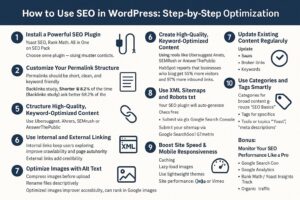
Bonus: Monitor Your SEO Performance Like a Pro
You can’t improve what you don’t measure.
Must-Have Tools:
- Google Search Console – Keywords, indexing, click-through rate
- Google Analytics – Audience behavior, bounce rate, session time
- Rank Math / Yoast Insights – Track focus keywords and schema performance
Track:
- Organic traffic
- CTR
- Bounce rate
- Time on page
- Conversion rate
Tip: Set SEO goals by page type (e.g., 1,000 monthly visits for blogs, 5% conversion rate for landing pages).
Best Use Cases for WordPress SEO
- Local business websites – Use “near me” keywords + local schema
- E-commerce – Optimize product pages for long-tail search terms
- Agencies & freelancers – Blog around niche keywords to drive leads
- SaaS startups – Combine SEO with content marketing for scalable traffic
Real-Life Examples of SEO-Optimized WordPress Sites
- Kinsta Blog – High-performing WordPress hosting provider known for their long-form SEO-optimized blogs.
- TechCrunch – Uses WordPress to serve millions of monthly views, optimized with strong taxonomy and fast page speed.
- Backlinko (by Brian Dean) – One of the most famous SEO blogs, built on WordPress and known for schema-rich posts and clean structure.
SEO Works — Here’s the Proof
- 57% of marketers say SEO generates more leads than any other marketing initiative (HubSpot).
- 68% of all online experiences begin with a search engine (BrightEdge).
- Companies that blog generate 67% more leads monthly than those who don’t (Demand Metric).
Final Word: WordPress SEO is an Ongoing Game
Doing SEO for WordPress isn’t just a checkbox. It’s a growth strategy that builds over time.
To recap:
- Get your plugin and structure right
- Write smart, keyword-rich content
- Optimize for speed, mobile, and UX
- Track your progress—and evolve
SEO isn’t hard. It’s just about showing up better, faster, and smarter than the rest.
Frequently Asked Questions (FAQs) – WordPress SEO Edition
Q1. Is WordPress really SEO-friendly out of the box?
A: Yes, WordPress has built-in SEO capabilities like clean code, customizable URLs, and an intuitive structure. However, to truly compete in search rankings, you’ll need to configure plugins, structure your content correctly, and optimize pages regularly.
Q2. Which is the best SEO plugin for WordPress?
A: It depends on your needs:
- Yoast SEO – Great for beginners with a user-friendly interface.
- Rank Math – Feature-rich with advanced options and free schema support.
- All in One SEO Pack – Ideal for those who want a balance of automation and control.
Pro tip: Only use one SEO plugin at a time to avoid conflicts.
Q3. How long does it take to see SEO results on WordPress?
A: SEO is a long-term strategy. Typically, you’ll start seeing meaningful results in 3 to 6 months, depending on competition, domain authority, and how consistently you publish and optimize content.
Q4. Do I need to hire an SEO expert for my WordPress site?
A: Not necessarily. With the right tools, plugins, and guides (like this one), many business owners successfully manage SEO themselves. That said, hiring an expert can accelerate growth, especially for competitive industries.
Q5. How many keywords should I target per page?
A: One primary keyword and 2–3 related secondary keywords are ideal. Make sure you use them naturally in your title, headers, first paragraph, and meta description.
Q6. What’s more important: content or backlinks?
A: Both! Great content attracts backlinks. Without backlinks, even the best content may not rank. Focus on content first, then promote it to build quality links over time.
Q7. What’s the difference between categories and tags in WordPress SEO?
A:
- Categories are used to broadly group content (e.g., “SEO”, “Marketing”).
- Tags are more specific (e.g., “Yoast plugin”, “meta description”).
Using them correctly improves navigation and SEO—but overuse or duplication can hurt performance.
Q8. Can I migrate to WordPress from another CMS without hurting SEO?
A: Yes, but it must be done carefully. Use 301 redirects, retain URL structures where possible, and migrate metadata and content intact. Tools like All-in-One WP Migration or working with a developer can help ensure a smooth transition.
Q9. What if I accidentally mess up my SEO settings?
A: Don’t panic. Use:
- Plugin rollbacks (many SEO plugins support this)
- Backup plugins like UpdraftPlus
- Tools like Google Search Console to identify crawl issues
Backups and routine audits can save you from losing traffic due to a mistake.
Q10. How do I know if my SEO strategy is working?
A: Track progress using:
- Google Analytics – for traffic, bounce rates, conversions
- Google Search Console – for keyword performance and indexing
- Your SEO plugin’s reports – for page-specific suggestions
Look for improvements in organic traffic, rankings, time on site, and conversions.
Check Us Out!
For even more tips and insights into WordPress SEO and content automation, visit Quickbuzz.