Ever wondered why every third website you visit seems to be powered by WordPress? It’s not by accident. WordPress is the world’s most popular content management system (CMS), powering over 43% of all websites on the internet (source: W3Techs). It’s trusted by bloggers, small businesses, global brands like Sony and The New Yorker, and even governments.
But what makes it so special? WordPress is open-source, free to use, highly customizable, SEO-friendly, and beginner-accessible, making it the go-to platform whether you’re building a simple blog or a robust e-commerce store.
Let’s explore everything you need to know to start and grow with WordPress.

What Is WordPress?
WordPress is a content management system (CMS) that allows you to build websites and manage content without needing to write code from scratch. Originally launched in 2003 as a blogging tool, WordPress has evolved into a full-scale website development platform.
There are two main versions:
- WordPress.org (self-hosted): You control the hosting, design, and plugins.
- WordPress.com (hosted): Offers free and paid plans with managed hosting but less flexibility.
You can use WordPress to build:
- Blogs
- Business websites
- E-commerce stores
- Portfolios
- Online communities
- Learning management systems (LMS)
- Forums
- Event and ticketing sites
Key Benefits of Using WordPress
1. Free and Open Source
No license fees. You can download, install, modify, and redistribute WordPress as you wish. Developers love it because of its freedom.
2. Beginner-Friendly Dashboard
Even if you’ve never built a website, WordPress’s dashboard is intuitive. You can add pages, upload media, and install plugins with a few clicks.
3. Unlimited Customization
With over 11,000+ free themes and 60,000+ plugins in the WordPress repository, you can tailor your site’s design and functionality endlessly.
4. SEO-Optimized
WordPress is designed with search engines in mind. With SEO plugins like Yoast SEO or Rank Math, you can optimize meta tags, structure your content, and boost visibility.
5. Scalable
You can start with a blog and expand into a complex portal without needing to switch platforms. WordPress grows with your business.
6. Large Support Community
Got a question? Thousands of forums, YouTube tutorials, and documentation pages are at your fingertips. Plus, regular updates from a dedicated global community keep it secure and modern.
Who Can Use WordPress?
WordPress is for everyone:
- Bloggers: Share stories, tutorials, or experiences using elegant, pre-designed themes.
- Entrepreneurs & Startups: Launch an MVP or business site quickly and affordably.
- E-Commerce Sellers: Use WooCommerce to sell physical or digital products.
- Freelancers & Creatives: Showcase portfolios, resumes, and client testimonials.
- Nonprofits & NGOs: Accept donations, publish impact reports, and share stories.
- Agencies & Developers: Build full-stack websites, web apps, or custom client sites.
Whether you’re a hobbyist or a professional, WordPress meets you where you are.
How to Use WordPress (Step-by-Step)
1. Pick Between WordPress.com and WordPress.org
- WordPress.com is great for beginners who want a plug-and-play experience.
- WordPress.org gives you full control and is ideal for anyone serious about growth, SEO, or customization.
2. Set Up Hosting and a Domain Name
For WordPress.org, you’ll need:
- A domain name (e.g., yoursite.com)
- A web host (e.g., Bluehost, SiteGround, Hostinger)
Many hosts offer one-click WordPress installs.
3. Install WordPress
With most hosting services, it takes less than 5 minutes to install. You’ll then access your dashboard via yoursite.com/wp-admin.
4. Choose a Theme
Themes control how your site looks. You can use:
- Free themes from the WordPress.org theme library
- Premium themes from ThemeForest or Elegant Themes
5. Install Plugins
Plugins extend what your site can do. Examples:
- WooCommerce – for e-commerce
- Elementor – for drag-and-drop page building
- WPForms – for easy contact forms
- UpdraftPlus – for backups
6. Create Pages and Posts
Pages are for static content (Home, About, Contact).
Posts are used for blogs, news, or regular updates.
7. Customize Menus, Widgets & Settings
Use the Customizer or the Appearance > Menus area to:
- Set your homepage
- Organize navigation menus
- Add widgets like search bars or recent posts
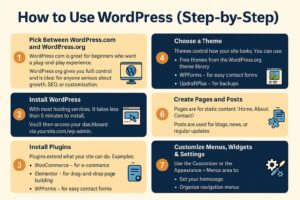
What’s Inside WordPress (Key Options & Features)
- Themes: Control your design; responsive themes adjust for mobile devices.
- Plugins: Add features like SEO tools, contact forms, or membership systems.
- Widgets: Small blocks you can place in sidebars or footers (e.g., recent posts).
- Media Library: Manage images, videos, and PDFs.
- Block Editor (Gutenberg): Drag-and-drop interface to build visually appealing pages.
- User Roles: Assign permissions (Admin, Editor, Author, Contributor).
- Custom Post Types: Create different types of content, like testimonials or events.
How Long Does It Take to Learn WordPress?
- 1–2 days: Learn the basics – dashboard, themes, plugins, posting.
- 1–2 weeks: Become confident with layouts, customization, and basic SEO.
- 1–2 months: Get comfortable with advanced features like e-commerce, membership sites, or custom fields.
- 3–6 months: Learn theme building, PHP customization, and plugin development.
Learn faster using:
- WordPress.org’s Tutorials
- WPBeginner’s Free Course
- WPMU DEV Academy
- LinkedIn Learning – WordPress Essentials
Best Use Cases for WordPress
- Content-Rich Blogs – For journalists, personal bloggers, and media sites.
- Small Business Websites – Clean designs, contact forms, and local SEO tools.
- E-commerce Stores – Sell products, manage orders, and accept payments with WooCommerce.
- Portfolios & CV Sites – Perfect for freelancers, writers, and designers.
- Membership Sites – Restrict content, create tiers, and monetize audiences.
- Online Courses (LMS) – With plugins like LearnDash or Tutor LMS.
- Directories and Forums – Community engagement made simple.
Cost of Running a WordPress Site
| Item | Cost Range |
|---|---|
| Domain Name | $10–15/year |
| Hosting | $3–30/month |
| Premium Theme | $40–100 (one-time or yearly) |
| Premium Plugins | Varies ($20–100+/year) |
| Developer Help (optional) | $20–100/hour |
A basic WordPress site can cost as little as $50–$100/year, but complex setups with premium tools can range into the hundreds or thousands.
Bonus: Must-Know WordPress Terms
- Dashboard: Your admin panel is the control center.
- Slug: The part of the URL after the domain (/about-us).
- Permalink: Permanent URL structure for your posts/pages.
- Child Theme: A copy of a theme you can safely customize.
- Shortcode: Tiny snippets to embed content or functionality.
Check out the official WordPress Glossary for more terms.
Final Thoughts: Why WordPress Is Worth It
WordPress isn’t just a tool—it’s a community, an ecosystem, and a powerful platform that adapts to your needs.
Whether you’re a beginner starting a blog or a developer building custom sites for clients, WordPress puts full creative control in your hands, with no ceiling to how far you can take it.
Contact Us
If you’re looking to optimize your WordPress experience, look no further than Quickbuzz. Our AI-powered solutions provide you with exceptional content and effective SEO strategies tailored to your business needs. Explore how you can transform your WordPress site by visiting us at Quickbuzz.
Frequently Asked Questions (FAQs) About WordPress
Q1: Is WordPress really free to use?
A: Yes! The core WordPress software is 100% free and open source. You can download it from WordPress.org. However, you’ll still need to pay for hosting, a domain name, and potentially premium themes or plugins if you want advanced features.
Q2: What’s the difference between WordPress.com and WordPress.org?
A:
- WordPress.com is a hosted solution where your website lives on WordPress’s servers. It’s great for beginners who want a hands-off setup, but it has some limitations unless you pay for higher-tier plans.
- WordPress.org is self-hosted, meaning you install the software on your own hosting account. It gives you full control, more flexibility, and access to all plugins and customizations.
If you’re serious about scaling, WordPress.org is the better long-term choice.
Q3: Do I need to know how to code WordPress?
A: Not at all! You can build beautiful, fully functional sites using themes and drag-and-drop page builders like Elementor. That said, having basic HTML/CSS knowledge can be helpful if you want to tweak things deeper down the line.
Q4: How secure is WordPress?
A: WordPress is secure out of the box, but like any platform, it needs regular maintenance. You can boost your security by:
- Keeping WordPress, themes, and plugins up to date
- Using secure plugins like Wordfence or Sucuri
- Using strong passwords and limiting login attempts
Q5: How do I back up my WordPress website?
A: Use backup plugins like:
- UpdraftPlus (free & premium)
- Jetpack Backup
- BlogVault
These tools allow you to schedule backups, restore with one click, and store backups offsite (like Google Drive or Dropbox).
Q6: Can I monetize a WordPress website?
A: Absolutely! Here are a few common ways:
- Displaying ads (with Google AdSense or Mediavine)
- Selling products or services via WooCommerce
- Offering memberships or gated content
- Running affiliate marketing campaigns
Q7: Can I migrate my site to WordPress from another platform?
A: Yes. Many tools exist to help migrate from platforms like Wix, Squarespace, Blogger, or Joomla to WordPress. You can also hire migration services or use plugins like All-in-One WP Migration.
Q8: What happens if I mess up something on my site?
A: Don’t worry—it happens to everyone! You can:
- Restore a previous version using backups
- Roll back a plugin or theme update
- Reach out to your host’s support (many offer backup restorations)
Pro Tip: Always test updates in a staging environment if possible.
Q9: Can I manage multiple WordPress sites from one dashboard?
A: Yes. You can use tools like:
- ManageWP
- InfiniteWP
- MainWP
These allow you to update, monitor, and back up multiple WordPress sites from a single dashboard.
Q10: What are the best learning resources to become a WordPress pro?
- WordPress.org Tutorials
- WPBeginner
- LinkedIn Learning – WordPress Essentials
- CodeinWP Blog
- WPMU DEV Academy